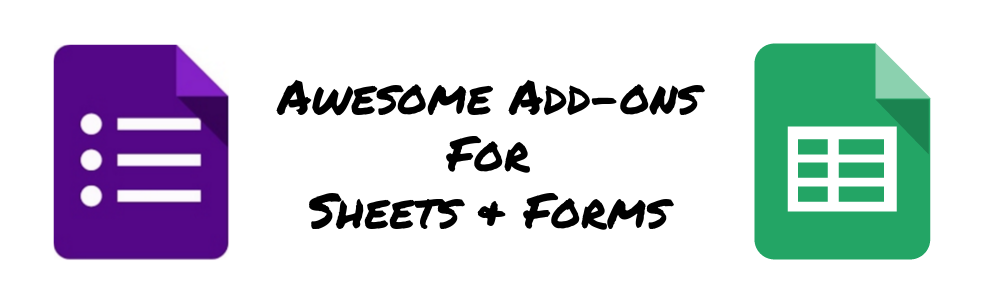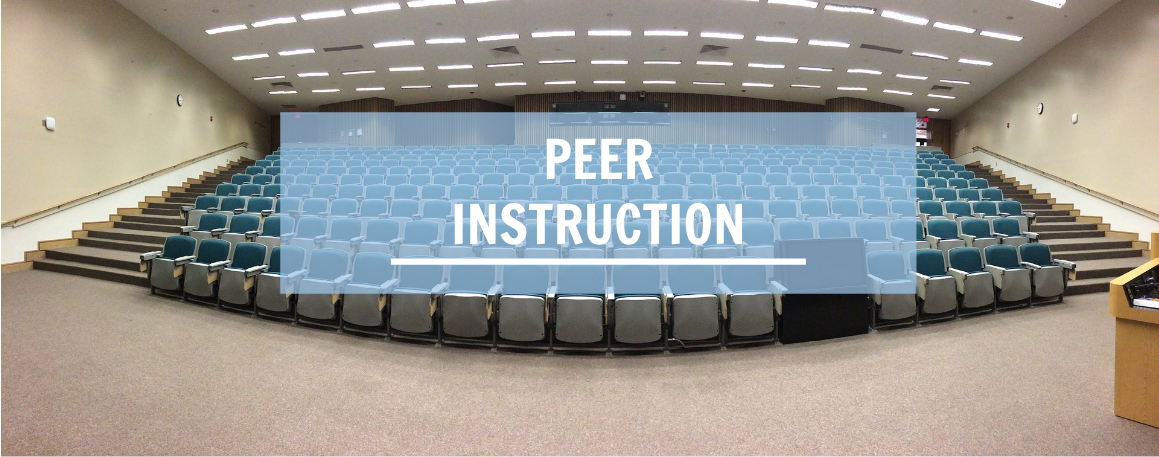If you haven’t heard of New Visions Cloud Lab, this fantastic project associated with New Visions for Public Schools offers a range of add-ons that greatly extend the functionality of the G-Suite platform, particularly Google Sheets and Google Forms. In this blog post, I feature four New Visions add-ons that are really helpful in creating a highly efficient workflow. Just a heads-up: There’s a bit of ‘back-end’ work that needs to be done to configure these add-ons. Make sure you check out the additional support and tutorial links I’ve included for each add-on.
formRanger
formRanger is Ideal for setting limits on the number of responses to multiple choice, checkbox, list and grid type questions. This is slightly different than another add-on called formLimiter which automatically shuts down a form after a set number of participants have submitted their responses. Consider the following use case for formRanger:
Teachers are given several workshops options and are asked to select their choices on a Google Form. Each workshop has a capacity limit of 20. Consider a workshop titled ‘Virtual Field Trips’. When the limit is reached, the live form switches to something else such as ‘Virtual Field Trips is full – please choose a different workshop’ or ‘Virtual Field Trips is full – please put me on a waitlist’.
You can even use formRanger to create a ‘growing list’ of options based on user submissions in an ‘other’ category. Check out the formRanger website, which includes additional information as well as a video tutorial. formRanger can be installed from the Forms Add-on Gallery.
autoCrat
autoCrat can be used to send the data from each row of a Google Form response to a Google Doc or PDF. Files are created from a template, a Google Doc that you make that includes tags to be populated with the Google Form data. Included is the option to automatically email the doc to any recipient. Generated Docs and PDF’s are also saved in the Google Sheet owner’s Drive. Consider the following use cases for autocrat:
Students in a class have a project rubric. At the conclusion of the project, each student fills out a Google Form with a self-assessment of their performance on each rubric indicator. This self-assessment is automatically inserted into a Google Doc or PDF, the file is saved to the teacher’s drive, and the file is emailed to the student for his/her records.
When new staff are hired, they receive a laptop from a member of the Technology Department. As part of the process, they fill out a Google Form that collects data such as equipment type/serial number, date equipment issued, and acknowledgement of responsibilities. Upon submission of the form, the staff member receives an email with the technology release form attached. The document is also saved in a Google Drive folder, available to members of the Technology Department.
Here’s a link to the autoCrat website, which includes additional information and video tutorials. You can install autoCrat from the Sheets Add-ons gallery.
formRedirector
formRedirector is used to create sub-spreadsheets that contain Google Form responses based on a specific form response. Consider the following use case for formRedirector:
Students in a class are giving presentations. At the conclusion of each presentation, all students fill out a Google Form with feedback on the presentation. For each student that presented, a separate spreadsheet is created with only the feedback for their presentation. The teacher can then share this spreadsheet with each student.
formRedirector can be set up in the following modes:
- Single Destination Mode: In this mode, a single spreadsheet is used to append future responses. You can set up conditional routing to this spreadsheet based on the answers to certain questions.
- Multiple Destination Mode: A unique spreadsheet is created for each value of a list item or multiple choice question. For the use case described above, one question contains a list containing each student’s name in the class. Selecting a specific student creates a spreadsheet with his/her name and all the form data associated with it.
Here’s a link to the formRedirector website, which includes additional information and video tutorials. You can install formRedirector from the Forms Add-ons gallery.
formMule
formMule is used to send automatic emails, with customized content, for each line of a form submit. Consider the following use case:
A teacher signs up for a workshop being offered during a professional development day. After submitting her choice, the teacher receives an email confirming the choice, time, location, etc…
Here’s a link to the formMule website, which includes additional information and video tutorials. You can install formMule from the Sheets Add-ons gallery.
As mentioned earlier, these add-ons can really help streamline your work. You may even impress a few colleagues along the way too! While these are my top four, I highly encourage you to look at all the add-ons available on the New Visions Cloud Lab website. Just one note of caution: Sometimes Google introduces updates that affect the functionality of some add-ons. I recall this happened during the transition from the old Google Forms to the New Google Forms. Don’t let this deter you, though. These add-ons are incredibly helpful.
Steve Ouellette