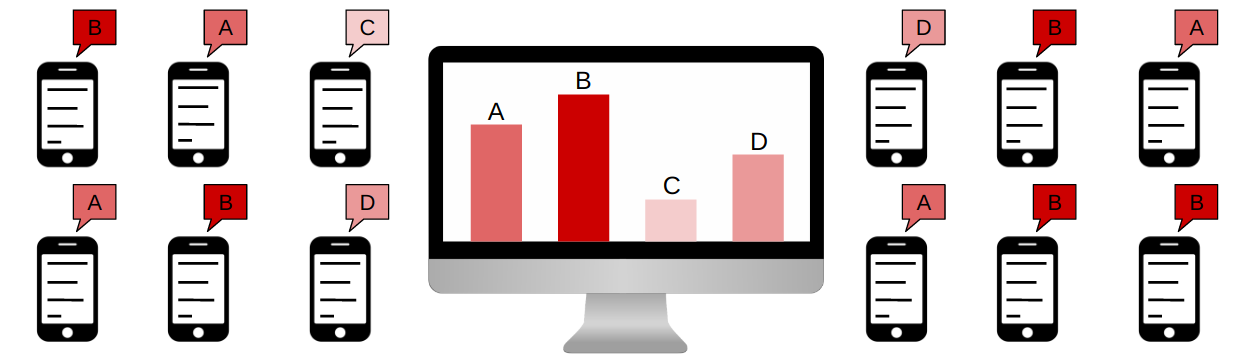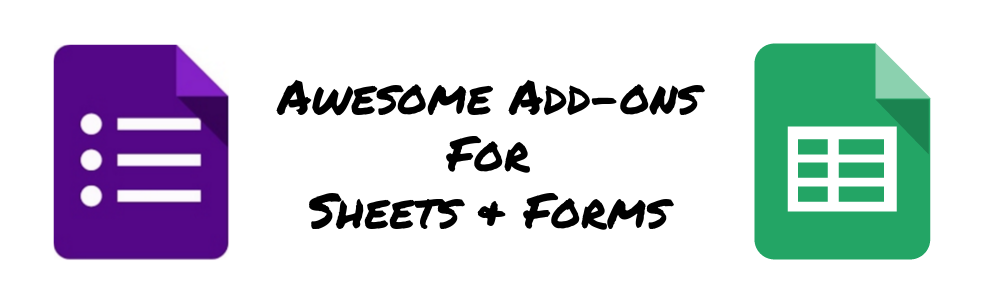The traditional classroom lecture has come under fire lately and a host of new interactive tools has done lots to fuel this movement. I still believe that a skilled teacher can deliver a meaningful, engaging, and informative lecture and there will always be a place for this type of delivery model in education. That being said, it’s hard to ignore the benefits that some of these new tools have to offer.
In this blog post, I highlight a few tools that can be used to add a layer of interactivity that helps boost student engagement, provide formative assessment data, and generally create a more student-centered learning environment. All of the tools presented here offer a free version and some include paid plans that provide additional features and functionality.
PearDeck
PearDeck is an interactive presentation tool that allows teachers to create live presentation sessions that students join on their own device. Teachers can intersperse a variety of interactive elements within their slides including draggable dots, freehand drawing tools, assessment questions (multiple choice, open response, and short answer). Student responses can be shared anonymously for the entire class either individually or as a class-aggregated data set. Questions can be pre-planned or asked on the fly. Peardeck integrates seamlessly with Google Drive and Google Classroom, allowing teachers to easily share slide decks, store student responses for analysis, and make it easier for students to join a session.
Peardeck recently introduced a great, paid feature, called a ‘Takeaway’, that allows for specific feedback to be sent to students after a live session is complete. Takeaways are unique, auto-generated Google Docs that each student receives, showing each interactive question with their individual response side-by-side. Using Google’s commenting feature, teachers can provide additional targeted feedback for each student to help improve their individual learning.
Another new feature called Peardeck Vocabulary and Flashcard Factory is designed to transform the way students engage with vocabulary. When you play Pear Deck’s Flashcard Factory students pair up and work together to create dynamic and engaging flashcards. Students collaborate to illustrate and define terms, making learning vocab an active and social experience. Flashcard Factory is free to use.
Check out the Peardeck pricing chart to see how the features vary between the free version and the paid versions.
Nearpod
Nearpod is another application similar to Peardeck that allows for the creation of interactive slide presentations. Nearpod has the ability to upload files (PPT, PDF, etc…) and connects with other services such as Google Drive, DropBox, Box, and OneDrive. You can also incorporate a variety of question formats including open-ended, poll, quiz, freehand draw, fill in the blank, and memory test.
Nearpod also has the ability to incorporate a variety of multimedia content such as videos, websites, audio clips, PDF’s, and Twitter streams. Nearpod has recently added two new multimedia formats, Nearpod 3D and Microsoft Sway. Neapod 3D is a growing library of over 100 manipulable 3D objects ranging from Amazing Places and Things, Microscopic, The Human Body, Ancient Times, and The Environment. Sway is Microsoft’s newest presentation software. Unlike traditional static presentations, Sway incorporates multimedia and interactive elements to offer a rich experience. Think of Sway as a presentation within a presentation, that includes a collection of images and animations, clustered around a central theme.
When comparing Nearpod to Peardeck, you will find lots of similarities and some notable differences. For example, Nearpod seems to have the edge when it comes to the way it incorporates a variety of multimedia objects and integrates with a number of different sources. If you require tight integration with Google Apps, Peardeck seems to have the upper hand. I would encourage you to check out the various features of these two platforms to see which suits your needs best.
Here’s a link to the Nearpod pricing chart.
Poll Everywhere
If you are happy with your current presentation platform (Google Slides, PowerPoint, and Keynote), consider using Poll Everywhere as a tool to incorporate interactive questions in your existing slide decks. You can also launch polls directly via a web browser if you prefer using them in standalone mode. Students submit their answers to a variety of questions (multiple choice, free response, true/false, clickable image, Q & A) via text or a web browser and live results are instantly aggregated using a variety of different viewing options. For example, you have the option to display open-ended question results as Word Cloud, ticker text wall, or a cluster.
Integration with your existing presentation tools is accomplished by installing the Poll Everywhere App for PowerPoint/Keynote or this extension for Google Slides.
Again, this pricing chart provides a helpful way of seeing how the free and paid features compare.
Google Slides Q & A
Google has recently baked a Q & A feature directly into Google Slides. This relatively new feature, called Slides Q & A, is most similar to a backchannel, allowing for audience members to ask questions during a live presentation. Audience members go to a unique URL and submit questions anonymously or as signed-in users. They can also vote (thumbs up or thumbs down) on other questions submitted by the audience – this helps the presenter prioritize which questions to answer. The presenter has the option to show or hide audience questions directly in their presentation for all to view. Here’s a link to Google’s support page on this topic.
Vialogues
Lots of teachers incorporate videos in their presentations to students. Vialogues is a tool that allows you to add interactive features to what otherwise can be a fairly passive experience. You can upload a video to Vialogues from your computer, Dropbox, Box, Google Drive, Evernote, FTP, and WebDAV, or, you can embed a video from YouTube or Vimeo. Vialogues also has a number of public videos from which to choose.
As the moderator, you can invite students to join your Vialogue, giving them the ability to view your time-stamped comments and respond to questions along the way. In addition to viewing comments, you have the option to allow students to respond back to comments, a great option if you want to encourage discourse from the entire class. Questions come in the form of multiple choice or check all that apply and, of course, Vialogue managers can view statistics for each question. I should note, Vialogues is a completely free service. Other video annotation tools to consider include VideoAnt and VideoNot.es.
This list represents only a small sample of tools that invite active student participation in the classroom. Other available resources include Socrative, Formative, Kahoot, Google Forms, and Edpuzzle, just to name a few. The tools in this post all differ from one another, in either subtle or obvious ways. It’s important to consider your goals for a lesson or presentation and then choose the tool(s) that best suits your needs.
In an age of ubiquitous computing, teachers can now capitalize on these applications to create a much more student-centered classroom. As always, sound pedagogy is the hallmark of a great lesson – these resources simply add to a teacher’s repertoire of options.